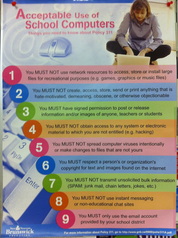Look Before You Leap
Classroom, Workplace, and Online Safety Training
Coming in 2013
Target Essential Outcomes / Skills:
1. Students must demonstrate an understanding of WHMIS.
2. Students should be able to work independently (display problem-solving skills, use help function, etc.)
Software / Materials Needed:
Internet Explorer or another browser
Headphones for WHMIS Narration
WHMIS PIN# (see your teacher)
Headphones for WHMIS Narration
WHMIS PIN# (see your teacher)
Section 1: Part A: Classroom Computer Use Policy 311 for New Brunswick Schools and Students
*** Click on Image to View Larger
1. Visit www.Animoto.com and create a free account.
2. Choose a theme by clicking on the "Create 30 second video" link below the large button next to the theme you selected.
3. Pick a song from the hundreds available in the library
4. Add a photo for the opening picture that related to computer use.
5. Now Add 8-10 text blocks that summarize the above RULES list. Shorten the rules to fir but still make sense. (Spelling is important here too)
6. Preview and publish your ANIMOTO and show your teacher when it is complete and you are happy with it.
----------------------------------------
Part B: Review the entire slideshow below and practice following the policy daily to avoid both legal and school based disciplinary events
Your Teacher may have a quiz to complete regarding this material. Approach them when you are comfortable with the material to see if there is a quiz.
**Above slideshow courtesy of John Wittleton
Section 2: Workplace Safety
The province has a new WHMIS training system which is completely online and narrated. Your Teacher can access PIN #s for you that allowyou to complte this section.
Teachers: See the educator only page for Info on How to get student PIN #s
WHMIS Training Certification (2 Courses good for 3 years)
Follow These Steps
1) Go to http://www.nbcsa.ca/NBCSAStudent/
2) Enter in your assigned PIN into the login box:
3) Press "Submit" to be taken to the registration page.
4) Completely fill out the registration form, and press "Submit".
5) Your user IDs will be displayed below your registration information.These two user IDs are used to access the eLearning course through the same login box that the PIN was entered. Make note of these user IDs (or print them), and try not to lose
them.
6) Press "Back" to return to the login screen, and use one of
the user IDs to log into a course.
7) Once all of the course's modules have been completed, you will receive a certificate to your registration email. You can now return to the login screen to enter your second user ID for the second course.
Teachers: See the educator only page for Info on How to get student PIN #s
WHMIS Training Certification (2 Courses good for 3 years)
Follow These Steps
1) Go to http://www.nbcsa.ca/NBCSAStudent/
2) Enter in your assigned PIN into the login box:
3) Press "Submit" to be taken to the registration page.
4) Completely fill out the registration form, and press "Submit".
5) Your user IDs will be displayed below your registration information.These two user IDs are used to access the eLearning course through the same login box that the PIN was entered. Make note of these user IDs (or print them), and try not to lose
them.
6) Press "Back" to return to the login screen, and use one of
the user IDs to log into a course.
7) Once all of the course's modules have been completed, you will receive a certificate to your registration email. You can now return to the login screen to enter your second user ID for the second course.